Getting Started
Install IPFS
If you haven’t done so already, your first step is to install IPFS! Most people prefer to install a prebuilt package, which you can do on the IPFS distributions page by clicking “Install go-ipfs” (our reference implementation written in Go) and then following the instructions for installing from a prebuilt package.
Download IPFS for your platform
For more install options, such as building from source, and toubleshooting tips, visit our install guide. If you have any questions or get stuck, feel free to ask for help in the Help section of the IPFS forums or in #ipfs on chat.freenode.net.
Initialize the repository
ipfs stores all its settings and internal data in a directory called the repository. Before using IPFS for the first time, you’ll need to initialize the repository with the ipfs init command:
> ipfs init
initializing ipfs node at /Users/jbenet/.go-ipfs
generating 2048-bit RSA keypair...done
peer identity: Qmcpo2iLBikrdf1d6QU6vXuNb6P7hwrbNPW9kLAH8eG67z
to get started, enter:
ipfs cat /ipfs/QmYwAPJzv5CZsnA625s3Xf2nemtYgPpHdWEz79ojWnPbdG/readme
If you are running on a server in a data center, you should initialize IPFS with the server profile. This will prevent IPFS from creating a lot of data center-internal traffic trying to discover local nodes:
> ipfs init --profile serverThere are a whole host of other configuration options you may want to set — check the full reference for more.
peer identity: is your node’s ID and will be different from the one shown in the above output. Other nodes on the network use it to find and connect to you. You can run ipfs id at any time to get it again if you need it.
Now, try running the command suggested to you in the output of ipfs init. The one that looks like ipfs cat /ipfs/<HASH>/readme.
You should see something like this:
Hello and Welcome to IPFS!
██╗██████╗ ███████╗███████╗
██║██╔══██╗██╔════╝██╔════╝
██║██████╔╝█████╗ ███████╗
██║██╔═══╝ ██╔══╝ ╚════██║
██║██║ ██║ ███████║
╚═╝╚═╝ ╚═╝ ╚══════╝
If you're seeing this, you have successfully installed
IPFS and are now interfacing with the ipfs merkledag!
-------------------------------------------------------
| Warning: |
| This is alpha software. use at your own discretion! |
| Much is missing or lacking polish. There are bugs. |
| Not yet secure. Read the security notes for more. |
-------------------------------------------------------
Check out some of the other files in this directory:
./about
./help
./quick-start <-- usage examples
./readme <-- this file
./security-notes
You can explore other objects in the repository. In particular, the quick-start directory which shows example commands to try:
ipfs cat /ipfs/QmYwAPJzv5CZsnA625s3Xf2nemtYgPpHdWEz79ojWnPbdG/quick-start
Taking your Node Online
Once you’re ready to join your node to the public network, run the ipfs daemon in another terminal and wait for all three lines below to appear to know that your node is ready:
> ipfs daemon
Initializing daemon...
API server listening on /ip4/127.0.0.1/tcp/5001
Gateway server listening on /ip4/127.0.0.1/tcp/8080
Now, switch back to your original terminal. If you’re connected to the network, you should be able to see the ipfs addresses of your peers when you run:
> ipfs swarm peers
/ip4/104.131.131.82/tcp/4001/ipfs/QmaCpDMGvV2BGHeYERUEnRQAwe3N8SzbUtfsmvsqQLuvuJ
/ip4/104.236.151.122/tcp/4001/ipfs/QmSoLju6m7xTh3DuokvT3886QRYqxAzb1kShaanJgW36yx
/ip4/134.121.64.93/tcp/1035/ipfs/QmWHyrPWQnsz1wxHR219ooJDYTvxJPyZuDUPSDpdsAovN5
/ip4/178.62.8.190/tcp/4002/ipfs/QmdXzZ25cyzSF99csCQmmPZ1NTbWTe8qtKFaZKpZQPdTFB
These are a combination of <transport address>/ipfs/<hash-of-public-key>.
Now, you should be able to get objects from the network. Try:
ipfs cat /ipfs/QmW2WQi7j6c7UgJTarActp7tDNikE4B2qXtFCfLPdsgaTQ/cat.jpg >cat.jpg
open cat.jpg
Next try sending objects to the network, and then
viewing it in your favorite browser. The example below uses curl
as the browser, but you can open the IPFS URL in other browsers as well:
> hash=`echo "I <3 IPFS -$(whoami)" | ipfs add -q`
> curl "https://ipfs.io/ipfs/$hash"
I <3 IPFS -<your username>
Cool, huh? The gateway served a file from your computer. The gateway queried the Distributed hash table (DHT), found your machine, requested the file, your machine sent it to the gateway, and the gateway sent it to your browser.
curl may take a while. The public gateways may be overloaded or having a hard time reaching you.
You can also check it out at your own local gateway:
> curl "http://127.0.0.1:8080/ipfs/$hash"
I <3 IPFS -<your username>
By default, your gateway is not exposed to the world, it only works locally.
Web Console
We also have a web console you can use to check the state of your node. In your favorite web browser, open:
http://localhost:5001/webuiThis should bring up a console like this:
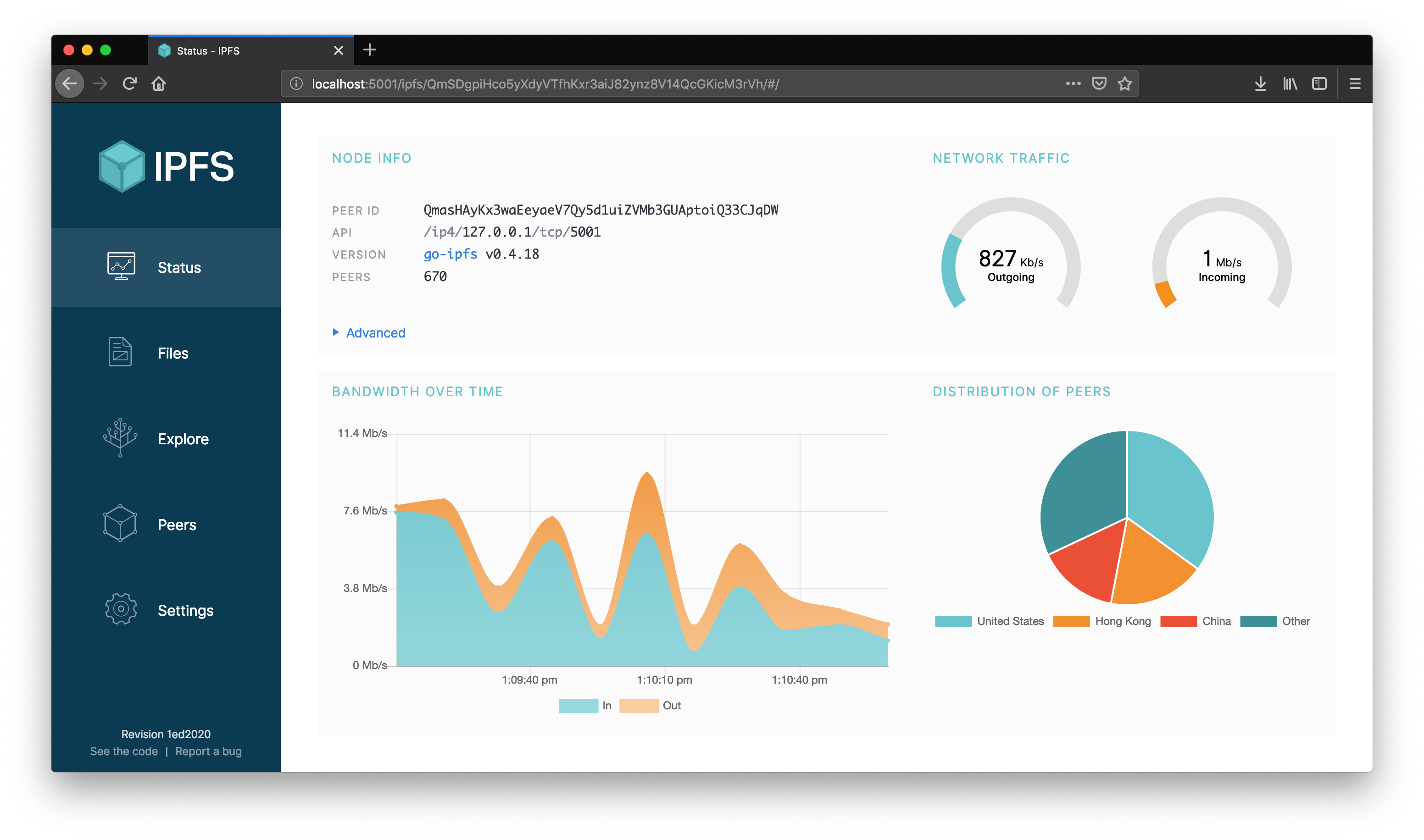
Companion Browser Extension
While we are at it, IPFS Companion is a browser extension that simplifies access to IPFS resources and adds support for the IPFS protocol.
It runs in Firefox (Desktop and Android) and various Chromium-based browsers such as Google Chrome or Brave. Check its features and install it today!
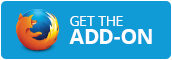 |
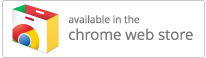 |
Next Steps
Next, we recommend you look at our examples to find out more about what IPFS is capable of: